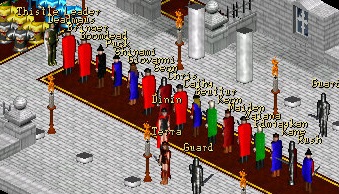If you are running Windows 8 and it is crashing the game due to Microsoft withdrawing support for DirectDraw (used by the client) then try the following to create a Windows XP Virtual Machine.
===================================================================
You must have a
Windows XP Installation Disk and Product Key to proceed
Download VirtualBox
https://www.virtualbox.org/wiki/DownloadsSelect the platform package you are working on
e.g. Windows hosts
Click to download
In the Downloads folder the will be a file starting with
VirtualBox......
Double click the file to install
This installs the programme under c:Program Files\VirtualBox
Allow it to create a shortcut on the Desktop
Open VirtualBox
Click New
Name: WinXP or similar
Type: Microsoft Windows
Version: Windows XP (32 bit)
Next
Default memory - or change it to suit
Next
Create a virtual hard drive now
Create
Hard drive type
VDI
Next
Dynamically allocated
Next
File location and size
File name: WinXP or similar
Size: Use default
Create
Start
Select Host Drive: Default to CD drive
Load Windows XP CD into the drive
Start
Set up Windows XP press ENTER
F8 I agree
Enter to Install
Enter to format the Partition using NTFS
Installation will need to restart the VM - if it hangs - restart the VM with the CD still in the drive.
Select the Windows options as appropriate.
In Win 8 PC
In windows explorer
Right click on the folder (or parent) that contains Aranock files.
Select Share with Homegroup (read and edit)
In WinXP VM
Go to Windows Explorer
Select the folder to hold Aranock
Right click the folder
Select Sharing and Security
Sharing tab
Select Network sharing and security
Network Setup Wizard
Next
Next
Use existing shared connection - Yes
Next
Computer description
Next
Workgroup HOME or similar
Next
Next
Just finish the wizard
Next
Finish
Restart VM
In the WinXP VM - press Devices
Select Network
Select Adaptor 1
Change Attached to: from NAT to Bridged Adaptor
You should now be able to see the Main Win 8 PC and data file structure to be able to copy data files to the VM.
Sorry it loses all its formatting when copied in here.